You can upload your Linkedin profile page as PDF to fill your StartupCentrum profile automatically.
Step 1: Download your Linkedin profile as PDF

- Click the Me icon in the top menu to access your Linkedin profile.
- If you want to do this in mobile devices, open Linkedin in the browser and use Desktop mode. PDF download not available in mobile site and app.
- Click View profile from the dropdown menu.
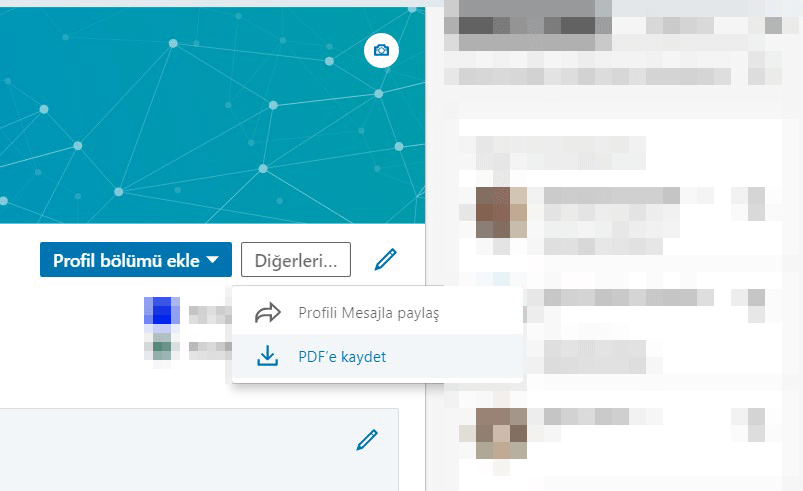
- Click More… button in the profile.
- Select Save to PDF from the dropdown.
Step 2: Upload to StartupCentrum
- Click Profile from the top menu in StartupCentrum.

- Click Choose File in the Linkedin upload area at the bottom of the Personal Details page.
- In the window that opens, find the PDF file, select it and click Open.
- Click Upload on the website.
- Finally, click Edit.
Your Linkedin profile has been successfully uploaded and your information has been transferred to StartupCentrum.
